Software

Full-Stack Code Monkey
I consider my free software to be the best resume I could offer—better than anything I might write about myself because it provides its own proof!
Explore my collection of tools designed to simplify your life. From CMS superstars like the once #1 Joomla security extension - AdminExile to apps that are as unique as a snowflake (in the best way possible) like User - Log Bad Passwords, each solution can be tailored to meet your needs, whether you're tackling a complex challenge or just looking for a good laugh.
Software Used Globally
Behold, the global reach of RicheyWeb software! This globe highlights every datacenter hosting servers that use our free Joomla tools that have been active in the last two weeks (updated every night at midnight).
Glowing markers span many countries, every continent (except Antarctica), showcasing our open-source reliability. The globe is one of our free plugins - Content - MiniGlobe, which can be customized with a globe texture generated by our free Equirectangular Globe Texture Editor.
Download below or from the Joomla Web Installer to join the global network.
In the Wild
A category of weblinks to the discovered mentions, implementations, installations, salutations, and congratulations.
Joomla
Joomla! Certified
I have been writing software for Joomla since its inception, and before that I wrote software for its predecessor - Mambo.
I write Joomla extensions that I need or want. I share them with the Joomla community in hopes of strengthening it. I believe Joomla is a fantastic CMS, and I am an evangelist for it.
Joomla Categories
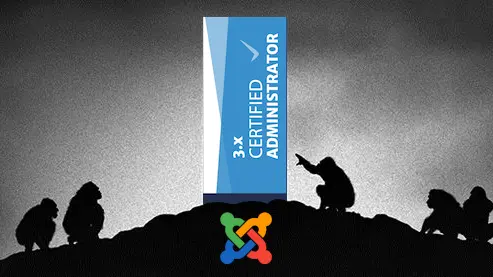
On February 11th 2017, I became the 65th person to earn this certification. To date, only 238 individuals have it worldwide.
PHP
Poetry
These classes and functions are free under the GPL license, you're not just getting code—you're getting a chance to make me famous in your next project (or at least get a shout-out in your README).
So whether you're automating tasks or writing your next epic application, these tools are here to help you code smarter, not harder.

JavaScript
Purity
Showing the frontend some love with lightweight, framework-free JavaScript. Designed for speed and efficiency in Joomla sites (or anywhere). Our tools prioritize minimal overhead to maintain blazing-fast page loads and seamless performance.

Demos
5 - 4 - 3 - 2 - ABORT
Who doesn't love demos created by someone who already knows what they're doing?

Documentation
Reading Between the Crumbs
I make every effort to document my extensions. You'll find that here, along with a few jokes, and probably some self-deprecating humor.
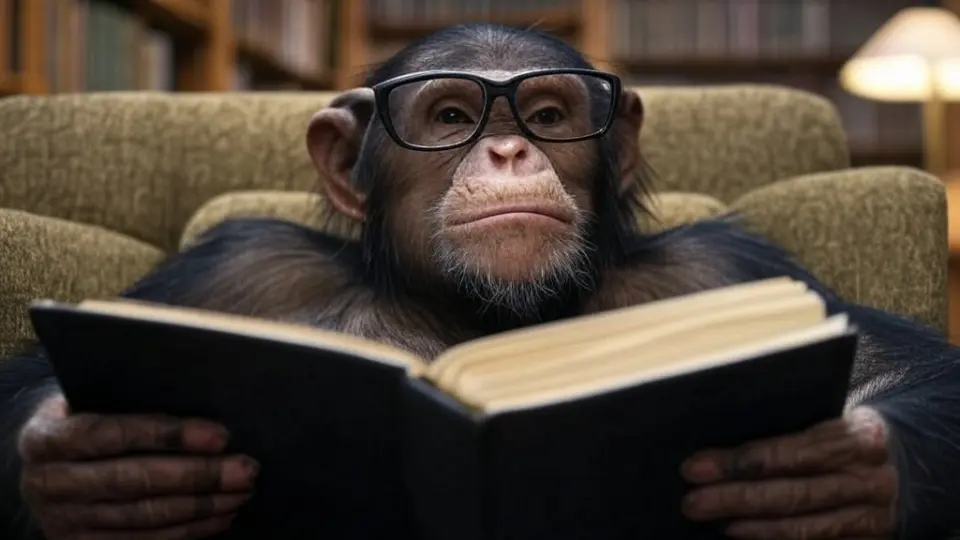
Examples
Ground Control to Major Tom
Some concepts require practical examples, and you'll find them here. Many of my Joomla extensions are foundations for customization, and I hate offering an incomplete product.
