If you're using the RicheyWeb Content - Amazon Product Advertising API plugin, you'll know that it REQUIRES one key piece of information to be present in EVERY tag. That information defines which product you want to display and can be either the ASIN (Amazon Standard Identification Number) or the ISBN (mainly used for books/print publications).
Finding this number on extremely busy (content filled) product pages might not be straightforward, so I'll provide some options and you can decide which works best for you.
The product we'll be using for these examples is:
HARIBO Goldbears, Gummi Candy, 5 lb Bag, Assorted Flavors
Sadly, these are not the sugar-free gummy bears, which have been discontinued due to either gastrointestinal distress - or - malicious (hilarious) reviews. You can decide. This particular product cannot be used for Amazon PAAPI, but I'm using it an an example because it contains several key features I want to showcase.
ASIN/ISBN in URL Method
Simple, straightforward, accessible. In this case, it is clearly in the URL - B000EVOSE4. What's not to love? Of course, there are caveats. Sometimes products get special URLs which don't contain the data we need. Listed first because it requires the least effort.
Product Details ASIN
Sometimes, the page itself contains a list of details that has the ASIN/ISBN listed, labeled even. Just search the page for ASIN or ISBN to find it. For this product, B000EVOSE4 can be found in the product details on the product page.
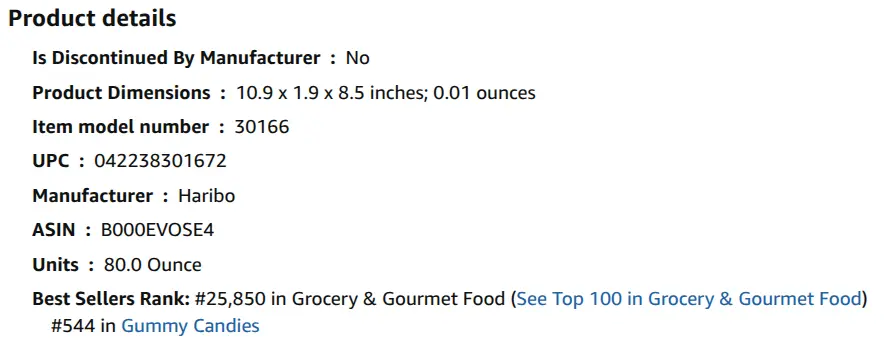
ASIN Bookmarklet
I saved this for last because it is the most complicated, though it really isn't that bad. If you do a lot of Amazon products, this might be a big time saver.
A bookmarklet is a piece of javascript that is executed when you click its bookmark link in the browser. You click it, and the javascript runs. It can be malicious, so you'll need to be careful about who's bookmarklets you trust. Mine is benign, and I'll explain the functional part of it.
javascript:(
function(){
window.alert(
JSON.parse(document.getElementById('rufus-view-context').value).asin)
}
)()
Within the page exists an element named "rufus-view-context" containing JSON (JavaScript Object Notation), basically a chunk of data. Once parsed (JSON.parse()), we can retrieve the "asin" value from it. This bookmarklet performs all of those operations and pops up an alert to display the discovered ASIN. It looks like this when you click the bookmarklet:
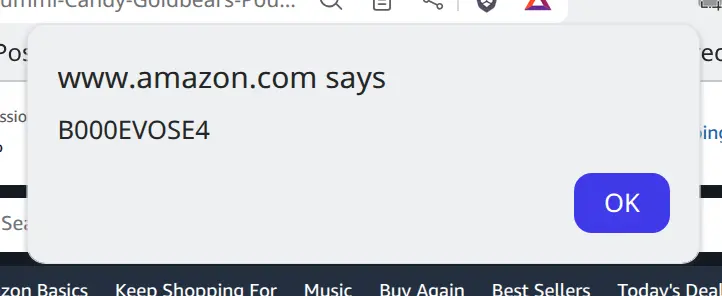
Making a Bookmarklet
Creating the bookmarklet is not too difficult. The process is similar for most browsers (Safari users - you're out of luck).
- First open your bookmark manager (Chrome browsers: Ctrl+Shift+O)
- Create a new bookmark
- Give it a good name like "ASIN"
- Paste this code into the URL field:
- javascript:(function(){window.alert(JSON.parse(document.getElementById('rufus-view-context').value).asin)})()
Or you can do it the super-easy way, and drag this link into your bookmarks bar:
Now the Amazon ASIN and/or ISBN is just a click away!